Here's how I install PhalconPHP
On Linux you can easily compile and install the extension from source code.
Requirements
We need some packages previously installed:LAMP
PHP 5.x development resources
GCC compiler
sudo apt-get install php5-dev php5-mysql gcc
Compilation
1. To create the extension from C source follow these steps:If you dont have git installed you can install it with this command
sudo apt-get install git
git clone --depth=1 git://github.com/phalcon/cphalcon.git
cd cphalcon/build
sudo ./install
It gives me error:
In file included from /usr/include/php5/ext/spl/spl_iterators.h:27:0,
from /home/sherwinrobles/Applications/cphalcon/build/32bits/phalcon.c:204:
/usr/include/php5/ext/pcre/php_pcre.h:29:18: fatal error: pcre.h: No such file or directory
#include "pcre.h"
The solution :
The latest version of Phalcon uses PCRE libraries.
You can install them like so and then try and install Phalcon again:
sudo apt-get install libpcre3-dev
2. Add the extension to your 2 php.ini:
Find loaded php.ini with these commands
sudo php -i | grep 'Configuration File'
Configuration File (php.ini) Path => /etc/php5/cli
Loaded Configuration File => /etc/php5/cli/php.ini
/etc/php5/cli/php.ini is for the CLI PHP program, which you found by running php on the terminal.
/etc/php5/apache2/php.ini is for the PHP plugin used by Apache.
To open your php.ini:
sudo gedit /etc/php5/cli/php.ini
sudo gedit /etc/php5/apache2/php.ini
In PhalconPHP 1.3.1 Instead in php.ini it looks for phalcon extension here /etc/php5/cli/conf.d/ & /etc/php5/apache2/conf.d/
You need to load PDO first before Phalcon.
The ini file that loads phalcon should be prefixed to a number higher than the one PDO is. So here you should add phalcon extension:
sudo gedit /etc/php5/cli/conf.d/50-phalcon.ini sudo gedit /etc/php5/apache2/conf.d/50-phalcon.ini
paste this:
extension=phalcon.so
3. Finally, restart the webserver
sudo service apache2 restart
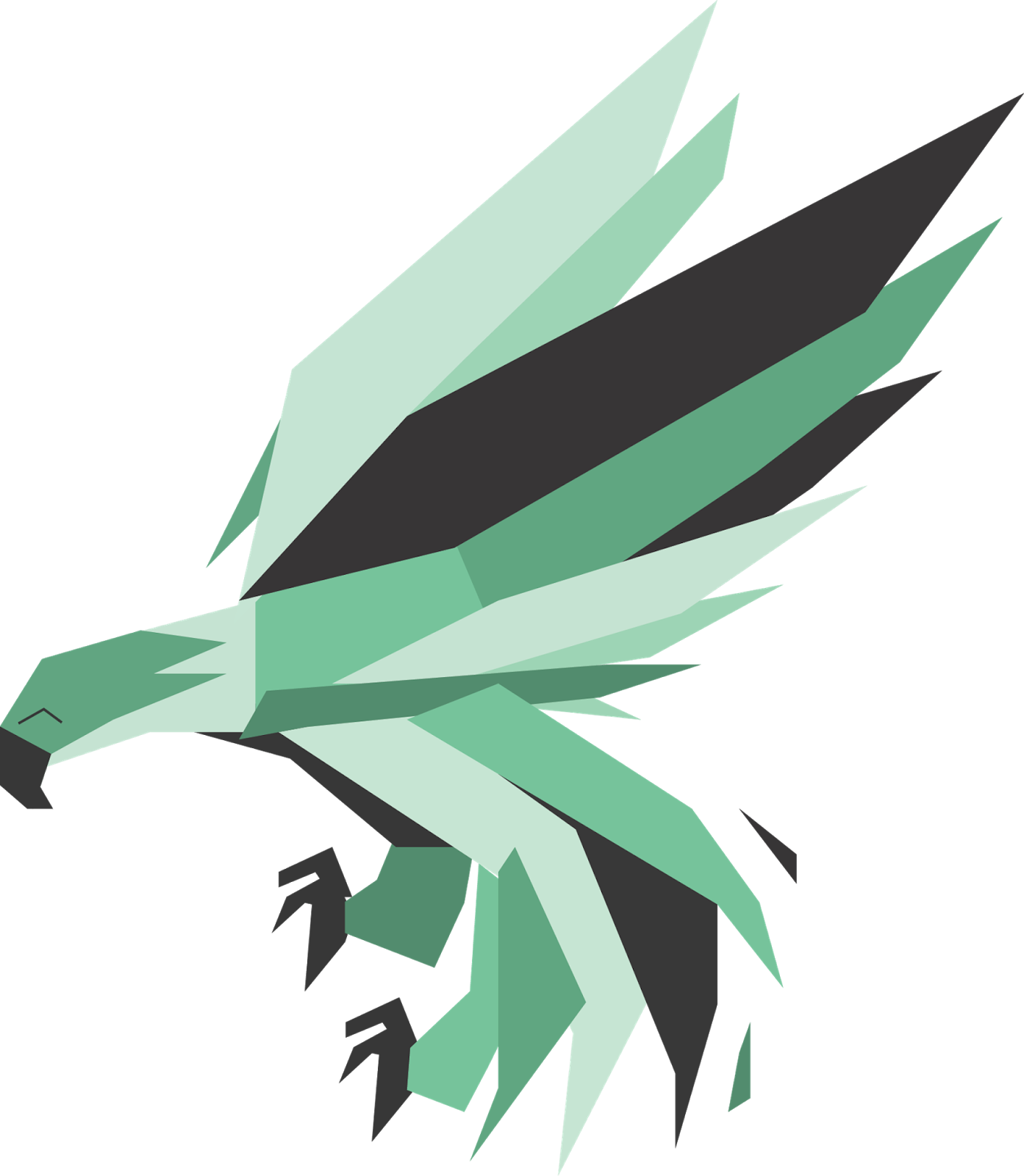
Comments